SPSS is one of the software that is often used to assist researchers in processing questionnaire data obtained in the field. This statistical analysis program is used in various fields, from market research, student research to government agencies. Unfortunately, there are still many who don't know how to enter questionnaire data into SPSS.
SPSS provides various functions to process data. However, before using the functions provided you need data. There are several ways to enter questionnaire data into SPSS, from the manual method to entering data directly from another file.
Here's the steps for manually entering questionnaire data into SPSS
SPSS is very popular among researchers to help perform calculations regarding data analysis. One of the things that makes SPSS popular is the availability of a library for statistical calculations with an interactive interface. This software is also popular in various agencies, companies and universities. Immediately, we see how to enter questionnaire data into SPSS.
1. Define Variables
Several variables are needed as a first step in how to enter questionnaire data into SPPS. Variables are SPSS worksheet columns when using Data View. In each variable there is data in the same format. To determine the variable can be done with the following steps.
• Double click on the Data View menu and a menu will appear to define variables.
• When entering a variable name, it must start with a letter and ignore capital letters.
• When specifying the data type, you can choose between String (characters) and other types of number formats.
2. Create Multiple Choice Variables
If the variable has more than one possibility, specify a label to hold the value. For example, if one variable determines whether an employee is active or not, the two possible choices are current and former employees. You can follow the following steps.
• On the Define Variable menu, open the labels section and create a numeric value for each possibility (eg 1,2 and others).
• Give labels related to those values (eg current and former employees).
• When entering data into the variable, simply type 1 or 2 to select.
3. Fill in the First Case
The next step in how to enter questionnaire data into SPSS is to fill in the first case. To do this, click on an empty cell under the far left column, fill in the value according to the type of variable. For example, if the name column is selected, then fill it with the employee's name. Within each row is a case known as a record in another database program.
4. Continue Filling in Variables Until Completed
Continue filling in the variables in the next empty cell to the right, filling in one record until you're done at a time. For example, when entering an employee's data, fill in the name, address, telephone number and amount of salary. Do not move to other employee data before completing filling in one complete data. Make sure to enter according to the format, don't fill in the salary in the date column and so on.
5. Use Your Data
After completing all the questionnaire data, you can use the functions provided by SPSS. Start by using the data you already have. Some examples that can be done are, for example, conducting a difference analysis, conducting a regeneration analysis, making a frequency table and making a Scatter Plot graph.
This was a review of the steps for entering questionnaire data into SPSS. You will have no difficulty practicing these steps, if you read and understand this article well. By using SPSS software processing questionnaire data will be easier. Good luck and hopefully useful.
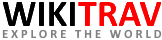

Post a Comment