The iPhone is now increasingly popular in Indonesia. However, due to the different Android and iPhone operating systems, there may be a little difficulty. Including how to move photos to iPhone. But make no mistake, how to move it is quite simple and does not need complicated steps.
Because the security system on the smartphone bearing the Apple fruit logo has proven difficult to penetrate. No wonder more and more android users are changing hearts. Plus the operating system on the iPhone is more efficient than Android.
But it often becomes an obstacle for new users, regarding how to transfer photos or files to iPhone. Either just a few photos or in large quantities at once. Here's a guide on how to move easily.
How to Transfer Photos to Iphone Easily
For those of you who are new to using the iPhone, there is no need to be confused about moving photos. Because the review below will review how to move photos to iPhone easily.
1. Using iTunes
If you don't have iTunes installed on your computer, download it first. You can go to the Apple page and install the latest version of Tunes. Apart from being a way to transfer photos to iPhone, it can also be used for videos. Here's how:
_Open iTunes and connect your iPhone to the computer with a USB cable.
_After connecting, click the iPhone icon on the iTunes homepage.
_Select the desired photo or video folder.
_Finish selecting, click apply and start the sync process.
_Wait until the process of sending the photo file is complete.
2. iFunbox
This method is simpler than iTunes. These are the steps to use:
_Install iFunbox on the computer first.
_Connect the iPhone to the computer using a data cable.
_Select Quick Toolbox on the iFunbox menu then click import.
_Select all photos to move. It doesn't take long for the photo to be stored on your iPhone.
3. iCloud
Icloud is a direct default from the Iphone. Serves as storage of photos, videos and other important files in cloud storage. To move pictures from a PC, make sure you have iCloud installed first. Just do the steps below:
_Open explore on windows.
_Select the Icloud drive folder.
_Copy the photo you selected on the computer then paste it on the Icloud drive.
_You just open your iPhone and download the photos stored in the Icloud drive folder earlier.
4. Google photos
Here's how to transfer photos to iPhone from an Android phone without using a cable.
_Login to Google photos via Gmail account on android phone.
_Click upload photos then upload the image you want to move.
_Download Google photos on your iPhone, then sign in with your Gmail account.
_Check all photos that have been entered into Google photos.
5. Any Trans
You can also transfer photos via a computer with AnyTrans. As with other applications, AnyTrans needs to be downloaded first. But keep in mind, there is a limit to the number of photos sent. This applies to free users and only for the first 7 days.
Unlike the case for those who already have a license. Free to send files of any size and unlimited number. Below is how to use AnyTrans:
_Install Any Trans first on your computer.
_After downloading, select add content
_Search for and select the photos or videos you want to move.
_Follow the wizard then file transfer will take place immediately.
_When successfully transferred, the photo will appear in the photos application on your iPhone.
Those are 5 ways to transfer photos to iPhone in a simple way. You can choose the easiest and doesn't take much time. So which way will you choose?
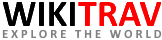

Post a Comment